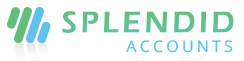Sales Geography
You can add Sales geography in splendid accounts categorized as regions, zones, areas, and subareas. You can assign the sub-area to customers and salesperson and depending on the selection of the areas you can easily filter the data at reports.
Add Region, Zones, Territories, Areas, and Subareas
Regions
- Click “+Add Regions”.
- Enter the name of the region.
- Click Save and Continue Edit to save and continue to edit, or click Save and New to record a new salesperson and save the previous one or click Save and Close to close it.
Zones
- Click “+Add Zones”
- Select appropriate region
- Enter the name of the Zone
- Click Save and Continue Edit to save and continue to edit, or click Save and New to record a new salesperson and save the previous one or click Save and Close to close it.
Territories
- Click “+Add territories”
- Select appropriate region and zone
- Enter the name of the territories
- Click Save and Continue Edit to save it and continue to edit, or click Save and New to record a new salesperson and save the previous one or click Save and Close to close it.
Areas
- Click “+Add areas”
- Select an appropriate region, zone, and territories
- Enter the name of the areas
- Click Save and Continue Edit to save it and continue to edit, or click Save and New to record a new salesperson and save the previous one or click Save and Close to close it.
Subareas
- Click “+Add subareas”
- Select an appropriate region, zone, territories, and area
- Enter the name of the sub-areas
- Click Save and Continue Edit to save it and continue to edit, or click Save and New to record a new salesperson and save the previous one or click Save and Close to close it.