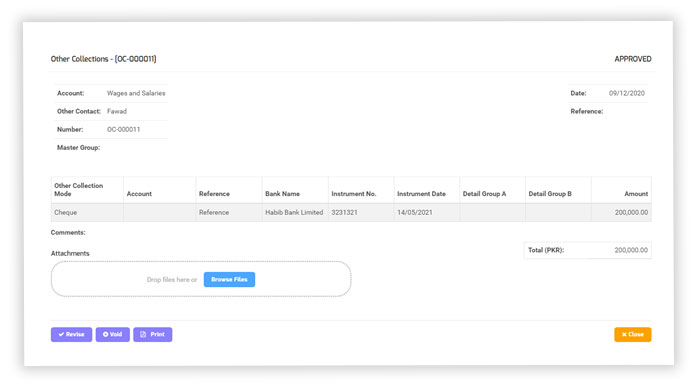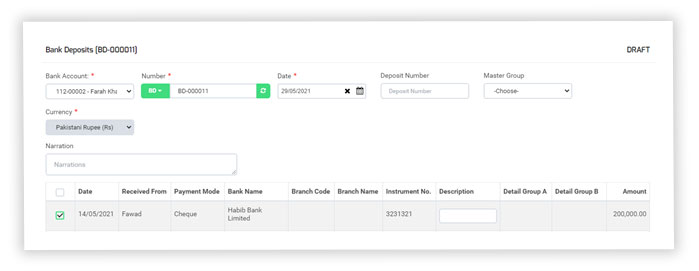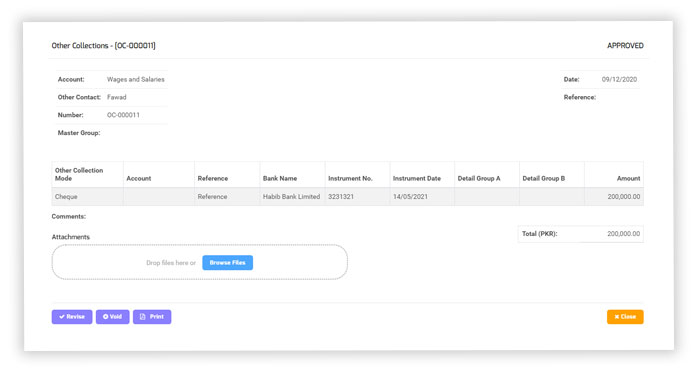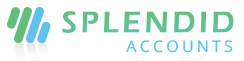Other Collections
Add other collection
- In the Account menu, select other collection
- Click “+Add Other Collection”
- Enter the name of the other contact you have to collect money from. If you use multi-currency, you can enter your payment in the currency of the other contact.
- If the other contact is not existing in the system you can directly add the contact right from the current screen by just writing the contact name and click enter, a form will be open for an additional contact you can save it and make a further transaction.
- Select Account in which you want to record the collection of a a particular contact so that system will have a separate ledger for that contact against that contact.
- Select Other Collection mode and appropriate fields depend on the payment mode. Enter the amount of the payment.
- Click “Save and Continue Edit” to save the collection as a draft, or click “Save and Approve” to approve or click “Save and Pending” to mark the collection as pending and enter a new collection or click “Save and New” to record a new collection and save the previous one or click “Save and Close” to close the collection and save the collection in draft status.
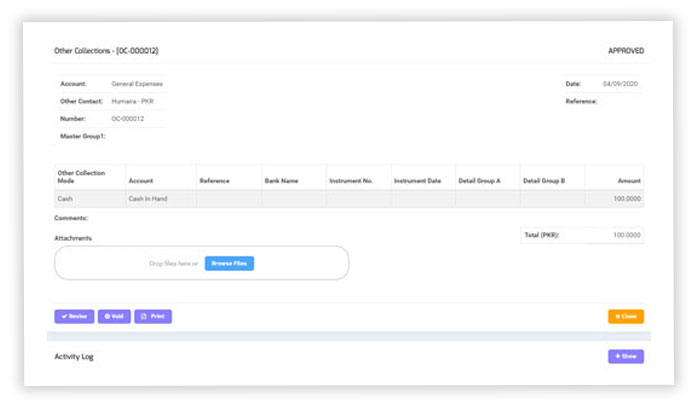
Header Fields:
- Other Contact: Enter the name of the contact you would like to get money from. If you enter a name that’s not already a contact, Splendid Account adds it to your contact list.
- Account: Select Account in which you want to record the collection of a a particular contact.
- Date: This is set as default to the current date. You can change this also.
- Number: Use Splendid Accounts default numbering sequence or you can add your number sequence by clicking on number code and then a “+ “sign
- Reference: Choose a reference to suit your company. Later, you may want to search for your payment using your chosen reference.
- Master Group: This field appears only if you have enabled Groups. Groups let you customize the payment in many ways.
- Currency: If you have a Business Edition plan with multi-currency, you can select a foreign currency contact that you’ve already added, you can edit the exchange rate if required. If you entered a default currency contact , it automatically displays.
- Exchange Rate: This field will display if you select a contact of such currency that is different from your company’s currency so that you have to provide an exchange rate for the particular contact .
Line Item Fields:
- Other Collection mode: Select the payment mode by which you have to collect the amount from your contact . Different payment modes could be selected against a single contact .
- Accounts: Must be mandatory to select your accounts against payment mode in which account you would receive payment from your customer.
- Reference: Cheque number can be mentioned as a reference.
- Bank Name: You can enter the bank name of which cheque you are receiving.
- Instrument No. and Instrument date: Entered the instrument number, instrument date for record of your account. Must be mandatory to enter the instrument number, instrument date against Cheque, Draft, and Direct Deposit
- Detail Group A: This field appears only if you have enabled Groups. Groups let you customize the payments in many ways.
- Detail Group B: This field appears only if you have enabled Groups. Groups let you customize the payments in many ways.
- Amount: Enter the amount you have to collect from your contact . He can either pay the full amount or partial amount accordingly.
Account adjustments
Splendid Accounts has an account adjustment (optional) field in other collection screen to adjust your expenses or extra expenses like Add shipping charges of your products or services that your contact has bought from you.
Cheques display at bank deposit received at other collection
All the cheques received from other collection are now available to proceed from the bank deposit list.